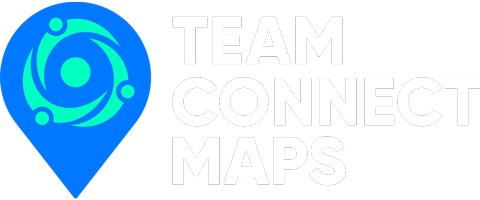Release Notes
Discover What's New in Team Connect Maps
Stay updated with the latest features, improvements, and bug fixes in our mobile mapping app designed for seamless team collaboration.
Technical Documentation
Comprehensive guide to install, configure, and utilize Team Connect Maps for optimal team management and field operations.

Installation Guide
Follow these steps to install Team Connect Maps on your iOS or Windows device. Ensure your device meets the minimum system requirements.
Step 1: Download the App
Step 2: Install the App
Once downloaded, open the installer and follow the on-screen instructions to complete the installation process.
Step 3: Initial Setup
Launch the app and sign in using your Team Connect Maps account. If you don’t have an account, register for a new one.
Step 4: Configure Settings
Navigate to the settings menu to configure app preferences, notification settings, and team management options.
Feature Overview
Explore the key features of Team Connect Maps, including real-time location tracking, messaging, and data sharing capabilities.
Frequently Asked Questions
Find answers to common questions about using Team Connect Maps.
How do I track my team's location?
Use the real-time map feature to view the current locations of all team members. Ensure location services are enabled on their devices.
Can I send messages through the app?
Yes, Team Connect Maps includes a messaging feature that allows you to communicate with your team instantly.
How do I share data with my team?
Use the data sharing feature to upload and share files, documents, and other important information with your team members.
Is there a way to manage field operations?
Yes, the app includes tools for managing field operations, assigning tasks, and monitoring progress in real-time.
What platforms is Team Connect Maps available on?
Team Connect Maps is available on iOS and Windows platforms. Ensure your device meets the minimum system requirements.
How do I get support if I encounter issues?
If you need assistance, visit our support page or contact our customer service team for help with any issues you may encounter.
Latest Updates
Release Notes
We are excited to announce the latest updates to Team Connect Maps! In this release, we have introduced several new features and improvements to enhance your team collaboration and field management experience. Key highlights include a revamped user interface for better navigation, enhanced real-time location tracking, and improved messaging capabilities. Additionally, we have squashed various bugs to ensure a smoother and more reliable performance. Stay tuned for more updates as we continue to improve your experience with Team Connect Maps.
Key Features
Real-Time Location Tracking
Instant Messaging
Data Sharing
Team Collaboration Tools
User-Friendly Interface
Customizable Notifications
Offline Mode
Detailed Reporting
Secure Data Encryption
Geofencing
Task Management
Multi-Platform Support
Live Updates
Push Notifications
24/7 Customer Support
What Our Users Say

“Team Connect Maps has revolutionized the way we manage our field crews. The real-time tracking and instant messaging features have significantly improved our efficiency.”
John Doe, Operations Manager
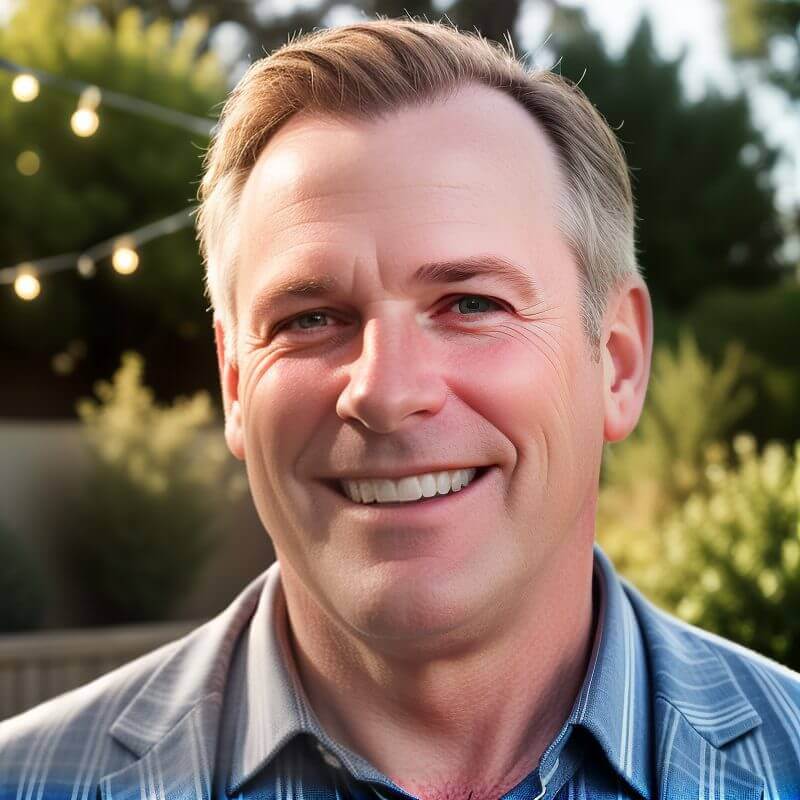
“The app's user-friendly interface and robust collaboration tools have made it easier for our team to stay connected and coordinate tasks effectively.”
Jane Smith, Project Coordinator
Get Started with Team Connect Maps
Unlock the full potential of your team with Team Connect Maps. Download the app today to streamline your field operations, track your crew’s location in real-time, and enhance communication. Need more information? Contact our support team for assistance.